Apple Pay
Enable Apple Pay on OP-mobile.
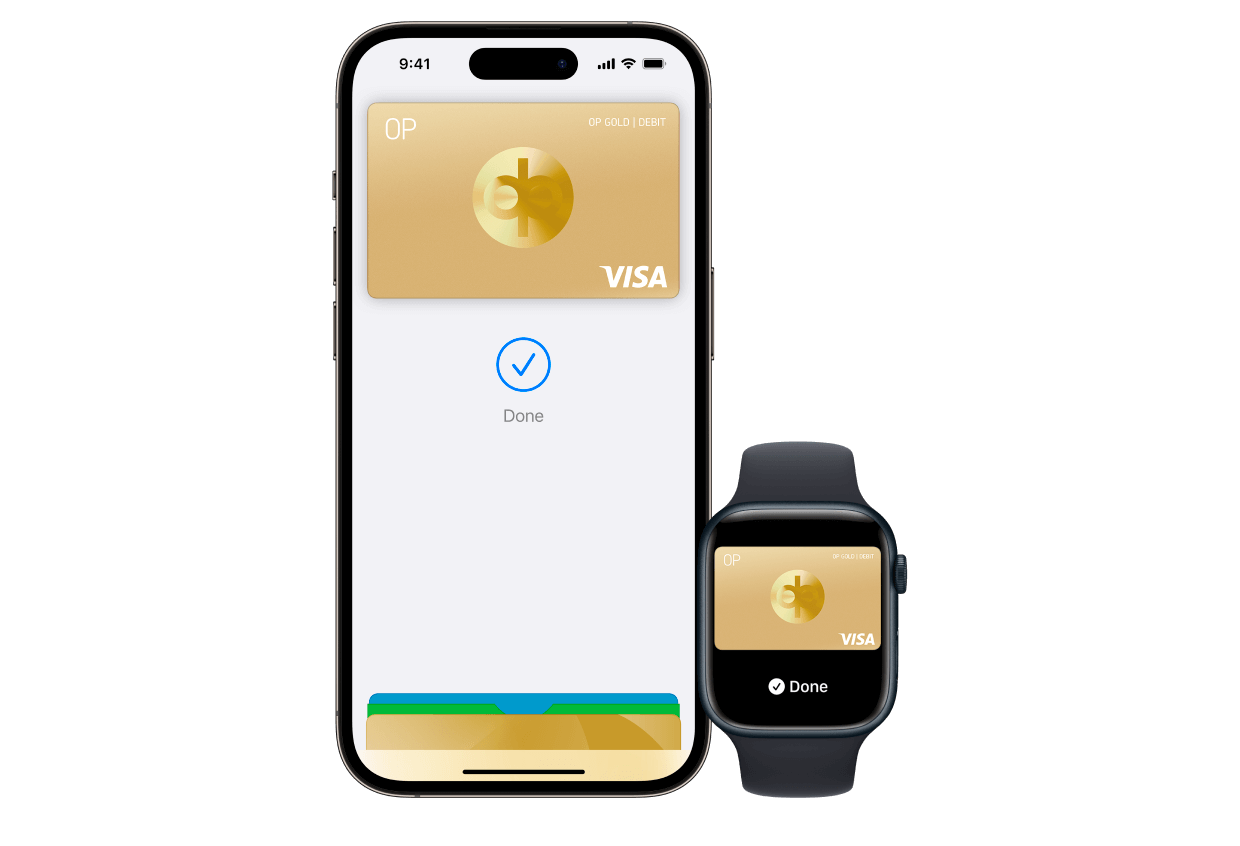
Apple Pay – a safer way to pay
-
Confirm payments with your face or fingerprint
Only you can pay with your Apple device.
-
Pay even bigger purchases without entering your PIN
Use the Apple Pay contactless payment even for purchases of over 50 euros.
-
Easier payments in stores, online and in apps
No need to show your card, just pay with your Apple device.
Enable Apple Pay easily on OP-mobile
The easiest way to enable Apple Pay is to use OP-mobile, but you can also do it on Apple Wallet. Just add your card to Apple Wallet and start using Apple Pay right away.
1. Open OP-mobile and log in.
2. Select the card you want to add.
3. Go to the top right corner and open card settings.
4. Tap Add to Apple Wallet. Follow the instructions and accept the terms of use.
Add your card to Apple Wallet using OP-mobile
- Open OP-mobile and enter your Mobile key PIN to log in.
- Select the card you want to add.
- Go to the card's settings and choose "Add to Apple Wallet".
- Accept the terms of use and your payment card is added.
Alternatively, enable Apple Pay on Apple Wallet
- Open Apple Wallet.
- Press the Add button (+) and follow the instructions provided by the app.
- Accept the terms of use. Then confirm adding the card on OP-mobile with your Mobile key PIN.
So that the card can be succesfully added, please check that you have the latest version of OP-mobile.
Add all your cards to Apple Wallet
You can add as many payment cards to Apple Wallet as you like. If you have a combination card and you add its debit and credit features to Apple Wallet, you can choose to pay with debit or credit depending on the situation.
When you pay with Apple Pay, you get the same card services and benefits as when you pay with your card in other ways. For example, as an OP cooperative bank owner-customer, you get Product Protection Insurance for your purchases if you pay with an OP card that has a credit facility.
Moreover, the credit card company cover for credit purchases under the Consumer Protection Act applies if problems occur with purchases paid for by credit. This means additional security for payment and your purchases when you pay with Apple Pay using the credit feature.
To use K Group’s Plussa benefits, show the payment reader your Plussa card or your OP payment card with the Plussa feature, before you pay.
Pay safely with Apple Pay in stores, online and in apps
You can use Apple Pay whenever you see the contactless pay or Apply Pay icon. Apple Pay is also accepted by many online stores and apps.
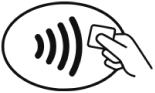
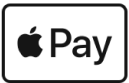
Pay with Face ID
- Double-click the right-hand side button of your iPhone.
- To activate your payment card with your Face ID, glance at your iPhone or enter your passcode.
- Hold the top of your iPhone near the contactless reader until you see a checkmark and Done on the display.
Pay with Touch ID
- Activate Apple Wallet with Touch ID.
- Holding your finger on Touch ID, take the top of your iPhone near the contactless reader. The payment is completed when you see a checkmark and Done on the display.

Pay in stores with Apple Watch
- Take your watch near the contactless reader and double-click the side button of your watch.
- The payment is completed when you feel the watch’s tap on your wrist.
How to pay by Apple Pay online and in apps
- Select Apple Pay as your payment method if it is available.
- Check your delivery details and confirm the payment.
Apple Pay works with these OP payment cards
You can add all OP Visa cards and OP Duo card to Apple Wallet.
If you don’t yet have a card from OP, you can apply for one online (in Finnish or Swedish).
See our card optionsApple Pay now works with OP Business Debit and OP Business Gold
You can also add the OP Business Debit and OP Business Gold card to Apple Wallet. When adding the card, you need to use a personal customer's OP user ID. Add the card either on OP-mobile or Apple Wallet. If you add it on Apple Wallet, confirm adding the card with OP-mobile.
If you have OP Corporate User ID or other banks user ID, you can add the card to Apple Pay by calling customer service at 0100 05151.
Note that Apple Pay can’t be enabled on OP Business mobile. If your card has been granted only for making deposits and not for making payments, you can’t use Apple Pay with it.
Your details are secure
Your card details won’t be saved to the app or your device. Apple won’t have access to your payment card details and they won’t be given to merchants when you pay.
You will confirm each payment transaction with your device’s Face ID or Touch ID. It means that only you can pay with your card on Apple Pay. Because you won’t need your card’s PIN when you pay, no one will be able to steal a look at it. You can always be assured that you have your card with you on your device.
If you lose your phone, call immediately the Deactivation Service to deactivate your details. However, unauthorised persons won’t be able to see your card details or pay with your phone without identification which is only possible with your face or fingerprint.
If you lose your card, call immediately the Deactivation Service. If necessary, you can get a new card available on Apple Wallet right away so you don’t need to be without a card at all.