Google Pay – an easier way to pay.
Pay quickly and safely with your Android device in stores and online.
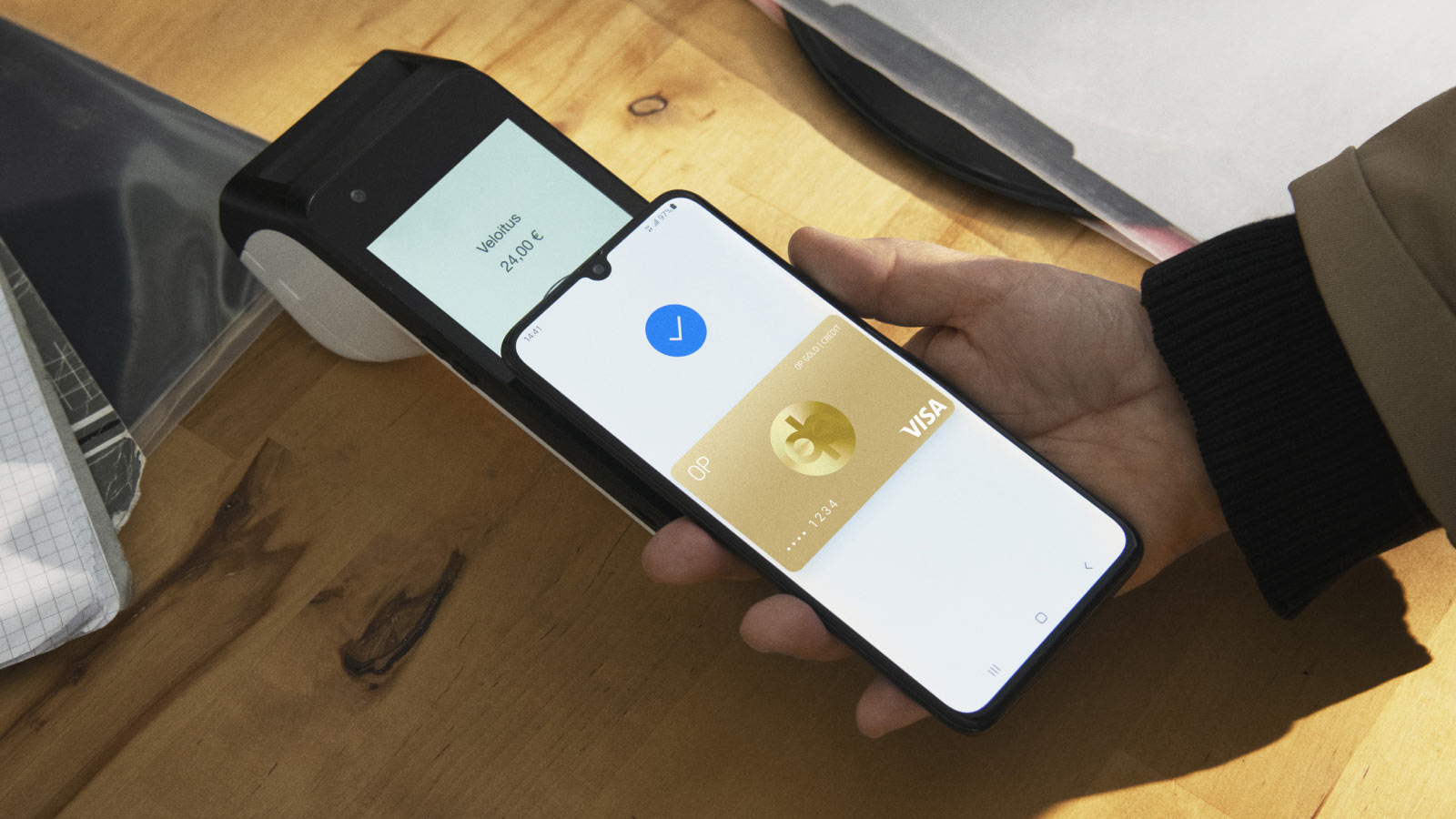
Why Google Pay™?
-
Your payment card is always with you on your phone
You don’t need to bring your card to the store – just pay with your Android device, Pixel Watch or a Fitbit device that supports Google Pay.
-
Pay even bigger purchases without PIN
Use the Google Pay contactless payment even for purchases over 50 euros.
-
Your information stays secure.
Your payment card information will never be given to anyone during the payment transactions.
Setting up Google Pay is the easiest on OP-mobile
Set up Google Pay either on OP-mobile or on the Google Wallet™ app. Then add your card to Google Wallet, and you're ready to pay! Please notice that you need to be at least 16 years old to use Google Pay.
1. Open OP-mobile and log in.
2. Select the card you want to add.
3. Go to the top right corner and open card settings.
4. Tap Add to Google Pay. Follow the instructions and accept the terms of use.
How to set up Google Pay on OP-mobile
- Open OP-mobile and log in.
- Select the card you want to add.
- Open card settings and tap Add to Google Pay.
- Accept the terms of use. You can now start using Google Pay!
How to set up Google Pay on the Google Wallet app
- Download the Google Wallet app on your phone.
- Open the app and select Credit or debit card.
- Enter your card's information as instructed.
- Accept the terms of use.
- Confirm adding the card on OP-mobile with your Mobile key. You can now start using Google Pay.
How to set up Google Pay on a Fitbit device
- Download the Fitbit app and synchronise it with your Fitbit device.
- Select Google Wallet on the app and then Add card.
- Fill in the card details and accept the terms of use.
- Confirm the addition of the card. If you are using an Android device, you can make the confirmation on OP-mobile using your Mobile key or by calling OP Customer Service and identifying yourself. If you are using an iOS device, you can make the confirmation by calling OP Customer Service.
To be able to add your card, check that you have the latest version of OP-mobile (62.0 or newer). If you wish to pay with an Android smartwatch, start using Google Pay in the Google Wallet application.
Why should I add both debit and credit features to Google Wallet?
You can add as many payment cards to Google Wallet as you like. If you have a combination card and you add its debit and credit features to Google Wallet, you can choose to pay with debit or credit depending on the situation.
When you pay with Google Pay, you get the same benefits* as when you pay normally with your card. If you're an owner-customer and pay with your combination card on Google Pay, you get Product Protection Insurance for your purchase.
*To use Plussa benefits, show the payment reader your Plussa card or your OP payment card with the Plussa feature, before you pay.
How to pay with Google Pay
With Google Pay, you can pay in stores, on websites and apps. Use Google Pay wherever you see either the contactless or Google Pay symbols.
How to pay with Google Pay in a store
- Unlock your phone.
- Hold your phone close to the payment reader until the payment is made.
- Confirm the payment if requested.
How to pay with your smartwatch using Google Pay
- On your watch, open the Google Wallet app.
- Hold your watch over the contactless payment reader until you hear a sound or feel vibration from your watch.
How to pay with a Fitbit device that supports Google Pay
- Open Google Wallet on your device and enter the device passcode if necessary.
- Keep the device close to the payment reader POS terminal until the confirmation of the payment is visible on it.
How to pay with Google Pay on an app or website
With Google Pay, you can pay on many apps and websites. You don't need to enter your card information, but just confirm the payment with your phone or smart device.
- Check whether the app or website accepts Google Pay.
- Tap the Google Pay button.
- Check the details and confirm the payment.
Google Pay works with all OP payment cards
You can add OP's Visa cards and Mastercards to Google Wallet.
If you don’t have a card from OP yet, you can apply for it online (in Finnish or Swedish).
See our card optionsGoogle Pay also works with OP Business Debit and OP Business Gold
You can also add the OP Business Debit and OP Business Gold card to Google Wallet. Adding it is possible when you use your personal customer’s OP user ID. You can add the card either on OP-mobile or Google Wallet. If you add it on Google Wallet, confirm adding the card with OP-mobile.
If you have OP Corporate User ID or other banks user ID, you can add the card to Google Pay by calling customer service at 0100 05151.
Note that Google Pay can't be set up on OP Business mobile. If the card has been granted only for making deposits and not for making payments, you can't use Google Pay with it.
Google Pay is a safe way to pay
Google Pay is a safe and reliable way to pay in stores, on websites and apps.
- You don't need to enter your PIN on the payment reader.
- To pay for bigger purchases, first unlock your device.
- Your card details aren't saved to the app or your device and they won't be forwarded to the merchant when you pay.
What to do if I lose my phone or device with Google Pay?
If you lose your phone or smart device where Google Pay is set up, immediately contact OP Deactivation Service.
Google Pay and Google Wallet are trademarks of Google LLC. Cards are issued by OP Retail Customers plc.